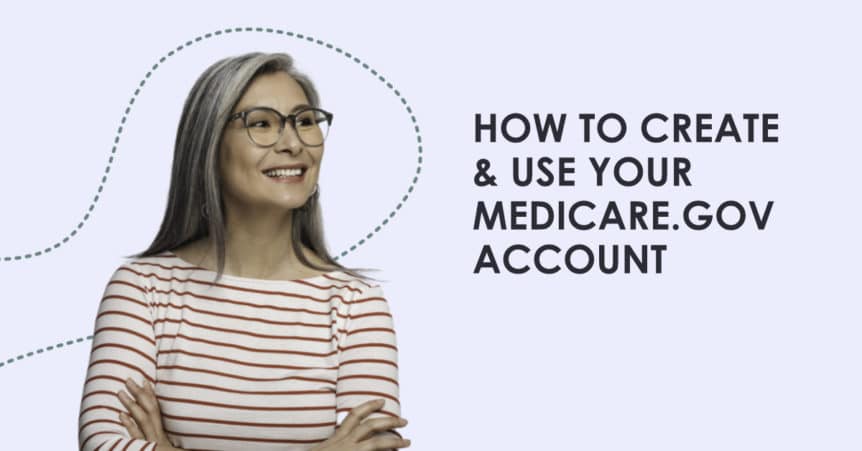If you’re enrolled in Medicare, you need to create a personal Medicare.gov account. It’s the easiest way to manage all of your information and get the most out of your Medicare plan.
When you create a Medicare.gov account, you will be able to review any current or past claims, monitor your payments and premiums, confirm your plan details, access your medications, print your Medicare card, and more.
This is a step-by-step guide for setting up and reviewing the different capabilities of your Medicare.gov account.
How to Set Up Your Medicare.gov Account
Start by going to Medicare.gov. On the home page of the Medicare.gov website, you’ll see a small “Log In” button at the top right of the screen.
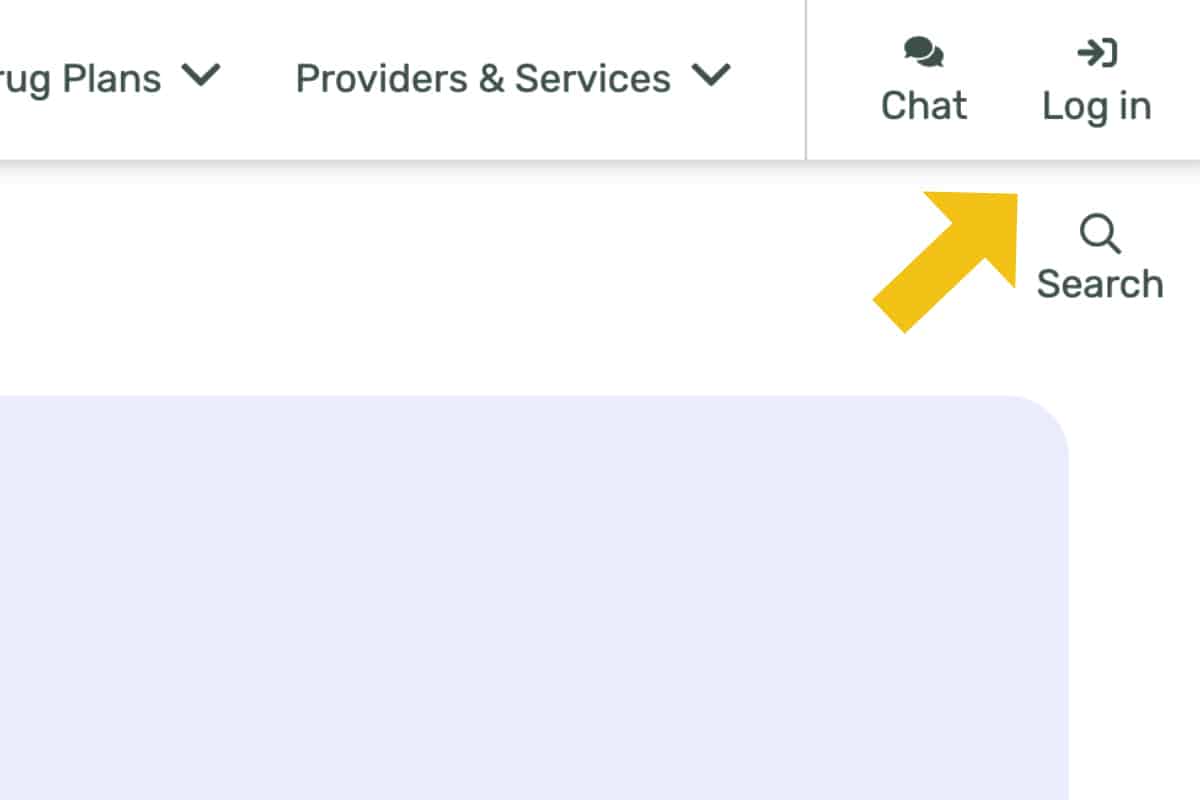
If it’s your first time visiting this portal, you’ll need to follow the steps to Create an Account.
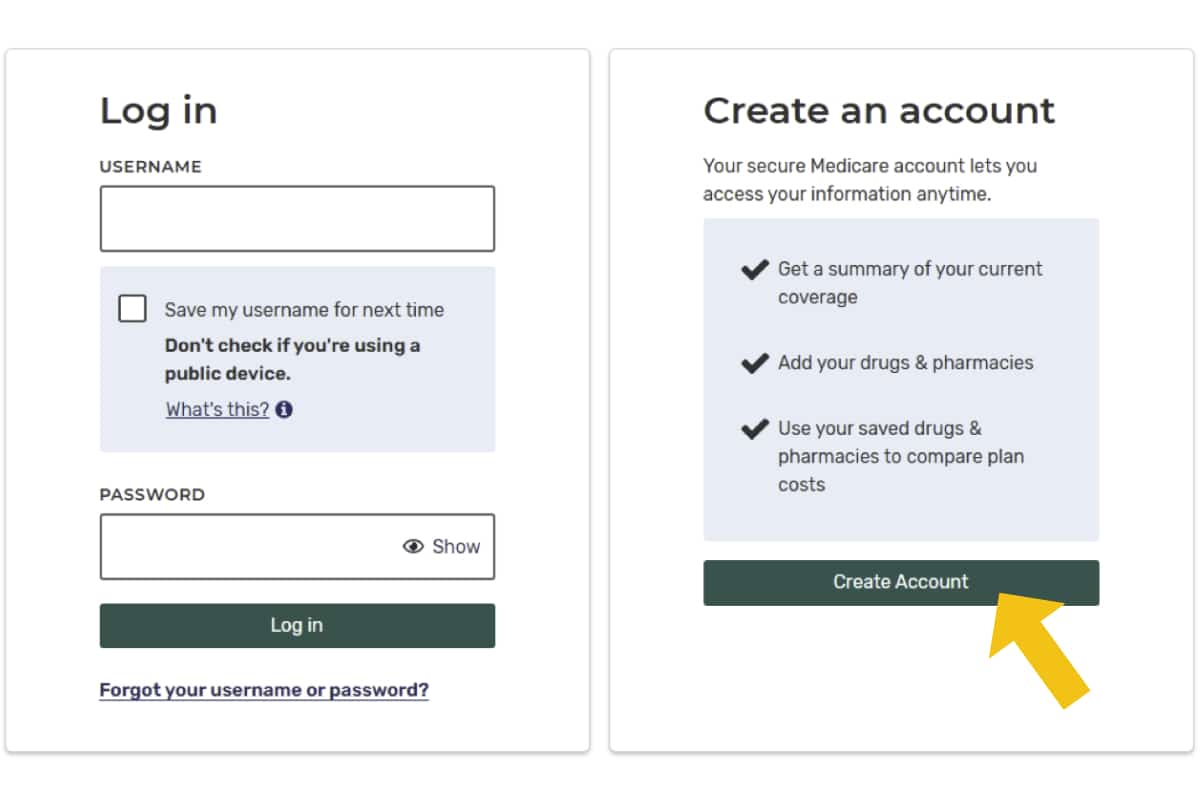
Follow the directions on the next two screens as you enter your Medicare number, your coverage start date, and basic information.
Accept any notices and continue to click “Next.”
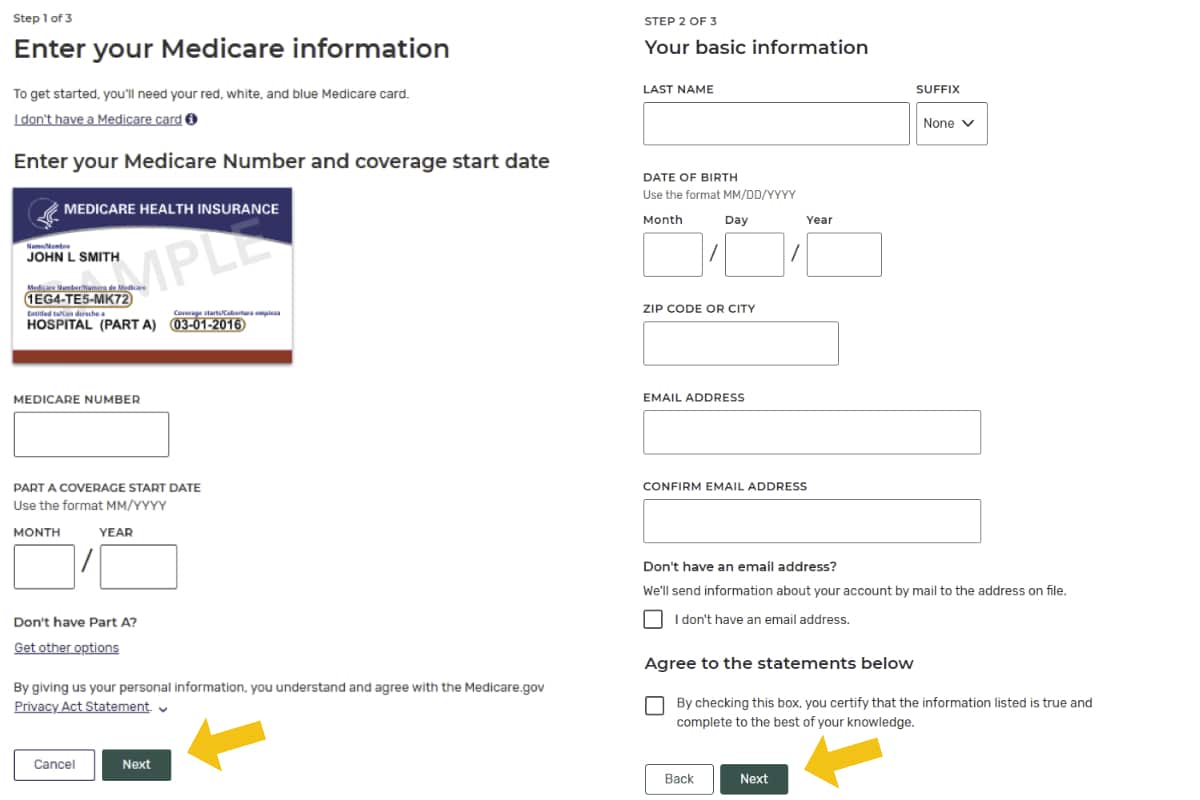
You’ll also need to create a Username and Password.
Make sure your username and password is something you can remember, and write down what you enter for these fields. You’ll need these again!
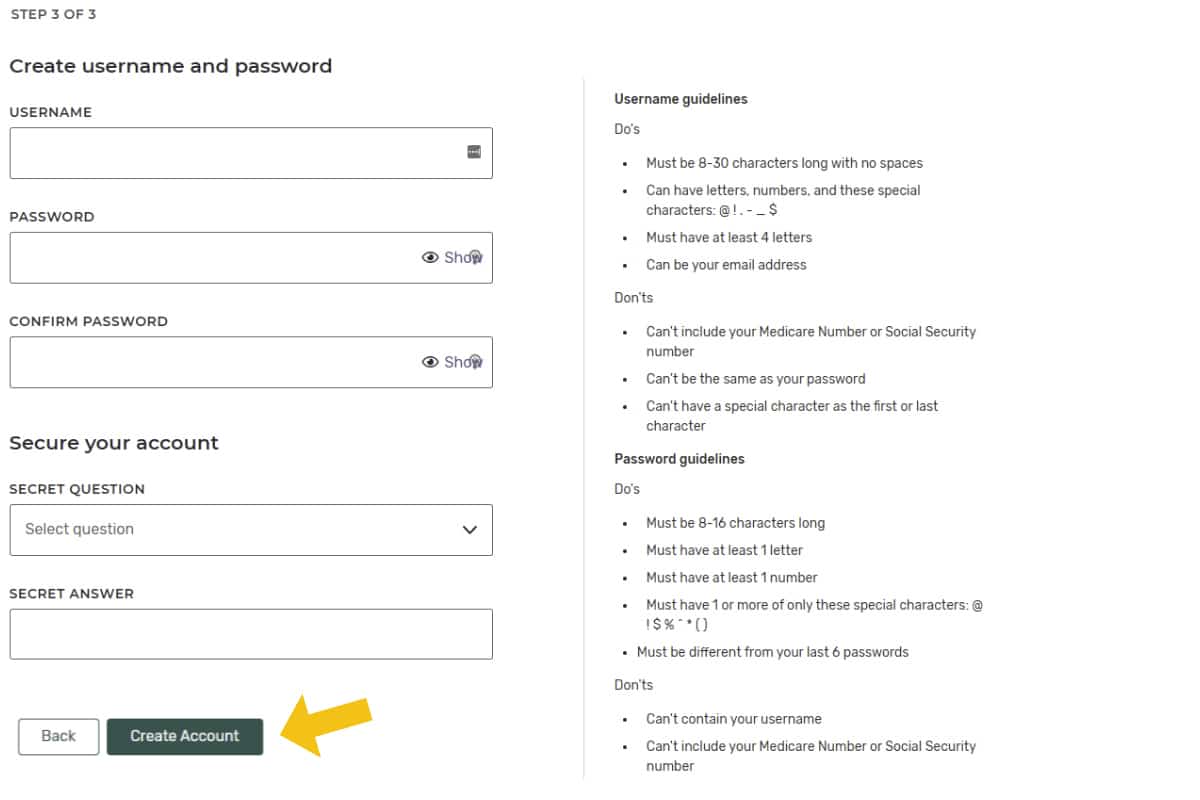
Once you’ve created an account, you’ll login using the username and password you just created. Once you login, you’ll see your Medicare.gov Account Home Page. This is where you can view your current plan and see options for managing your account details, and viewing claims amongst other things.
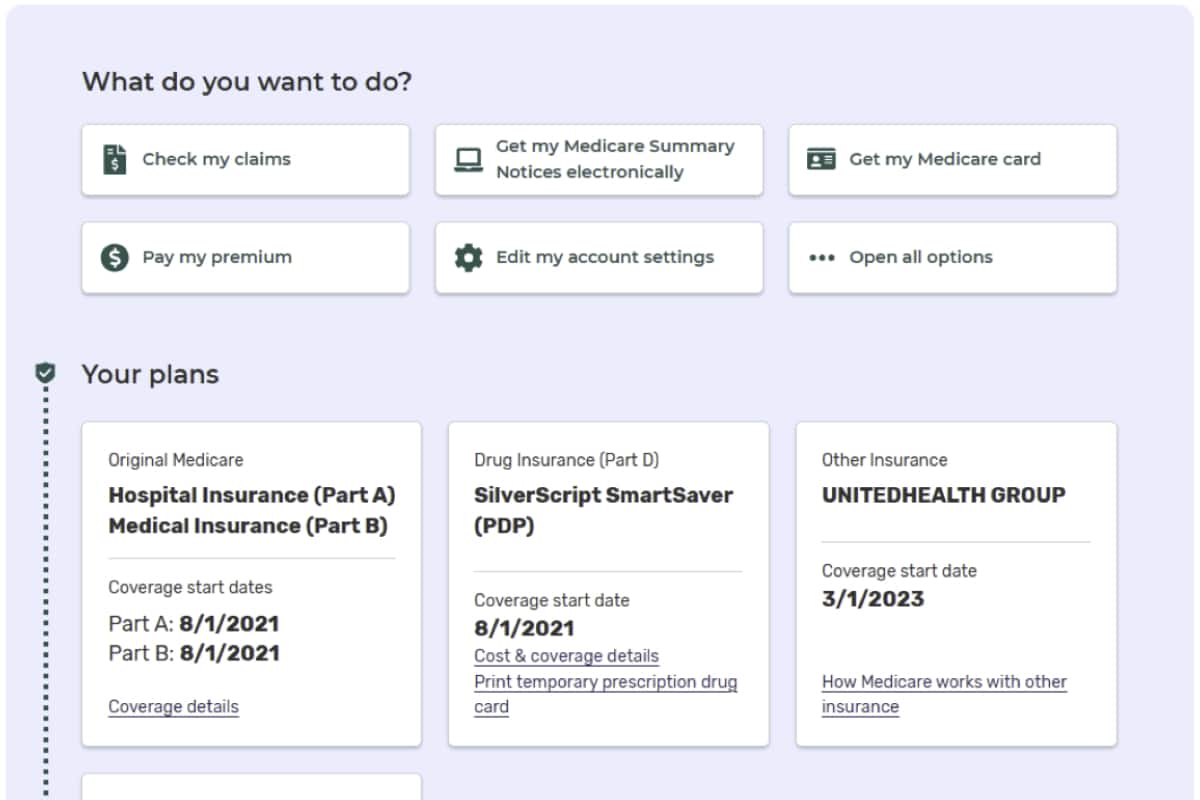
Get familiar with the account and click around a bit. If you need to return to your Account Home Page at any time, click the little person icon on the top right of the page, and click “My Account Home” under the left column.
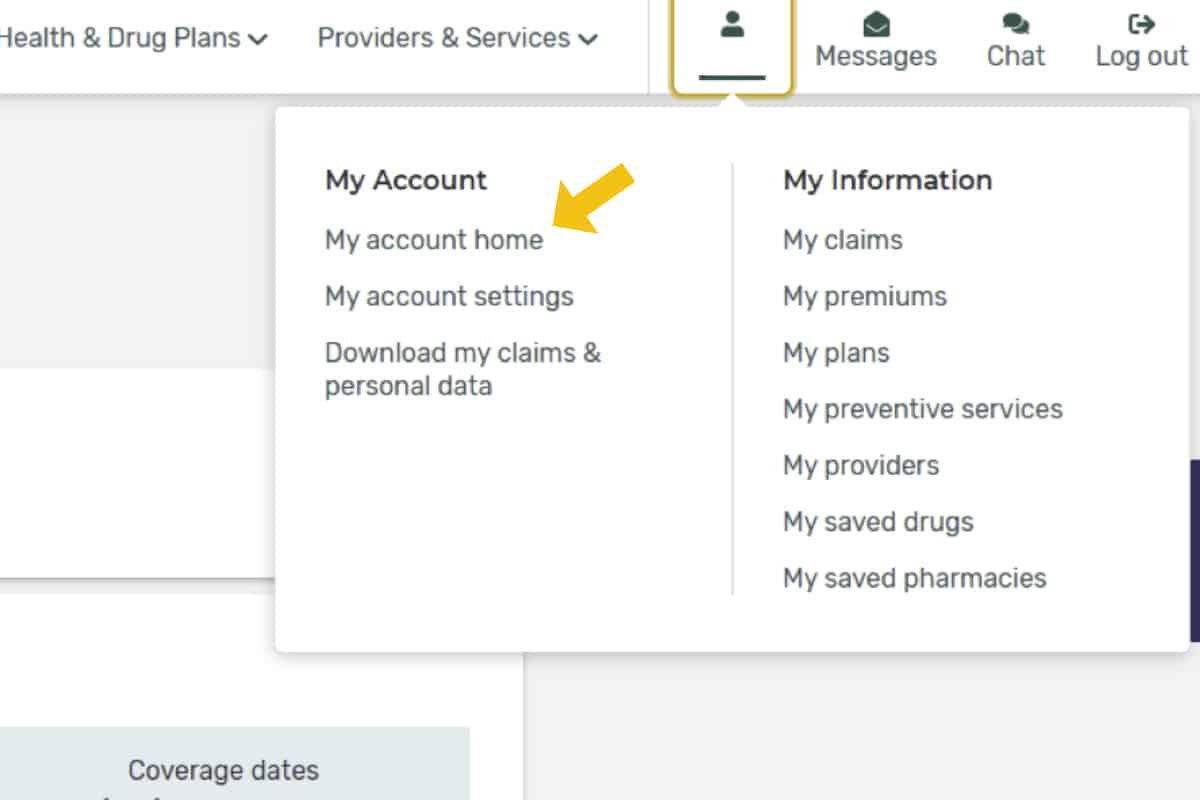
How to Make a Medicare Premium Payment or Confirm Premium Payments on Medicare.gov
If you click the person icon again, you’ll see “My Premiums” as an option underneath the column marked “My Information.”
This is where you can Make a Premium Payment and / or view your Payment History. Under this item will be details on your current monthly premium, and you will have the option to click the link to view current and past bills.
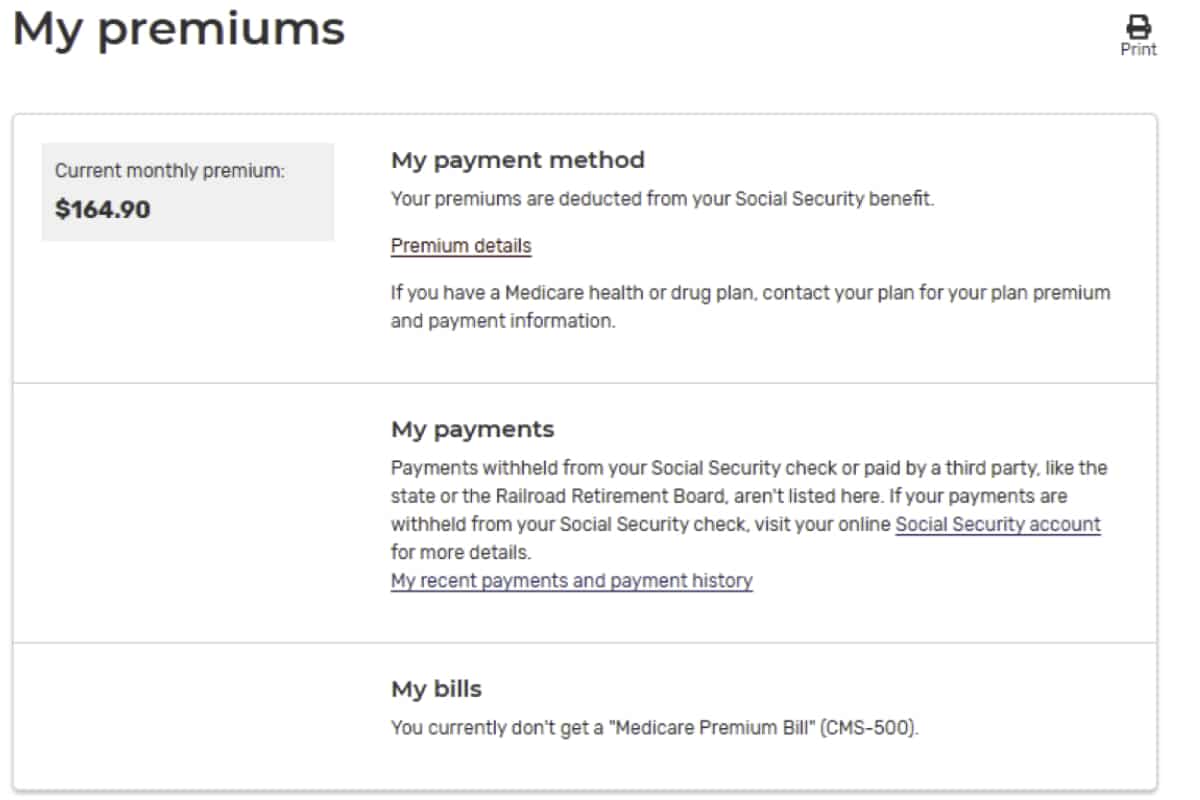
You’ll be able to see how your premium amount is broken down per parts A and B including any late enrollment penalties, and / or IRMAA charges.
If remembering to make your payment is difficult, you might consider enrolling in automatically deducted payments via Easy Pay.
For those who are collecting Social Security benefits and receiving monthly benefit checks, you have the option for your Medicare Parts A, B, and any applicable IRMAA charges to be deducted monthly from your benefit check. If this applies to you, and you have opted to have your premiums deducted, you will not need to set up any automatic payments.
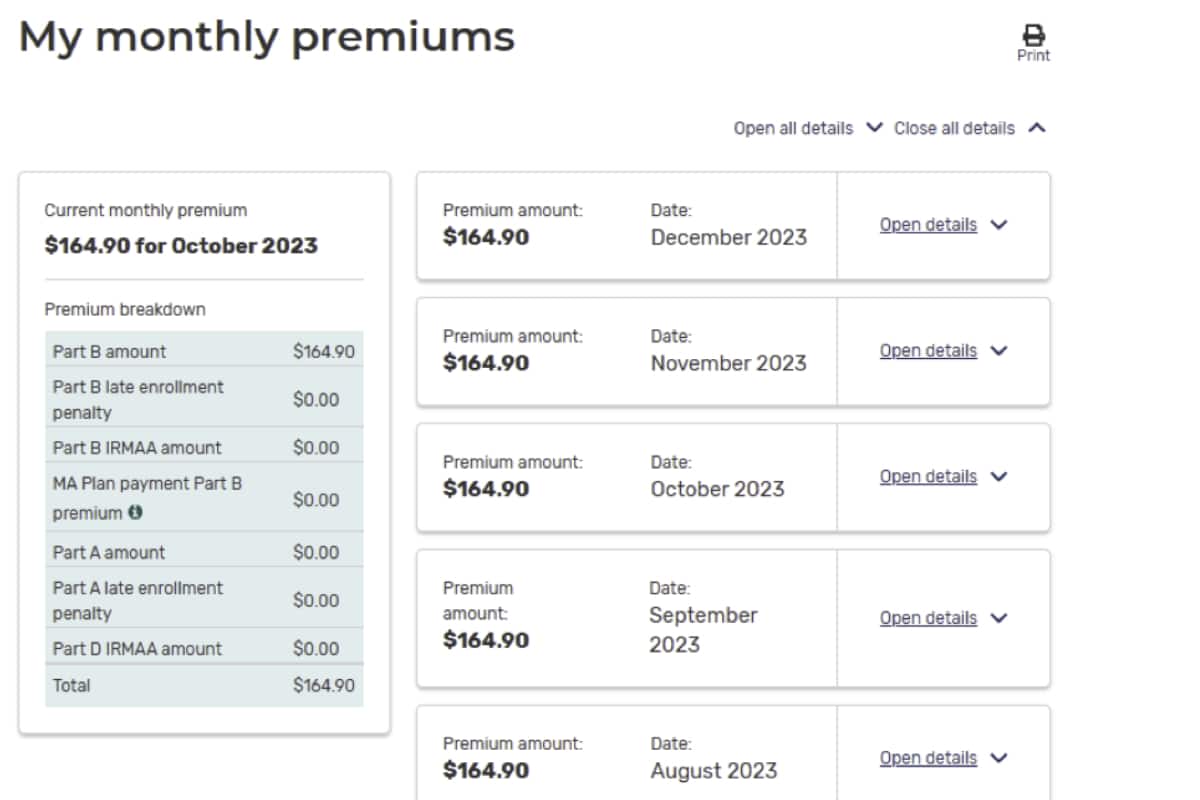
How to View and Manage Claims in Medicare.gov
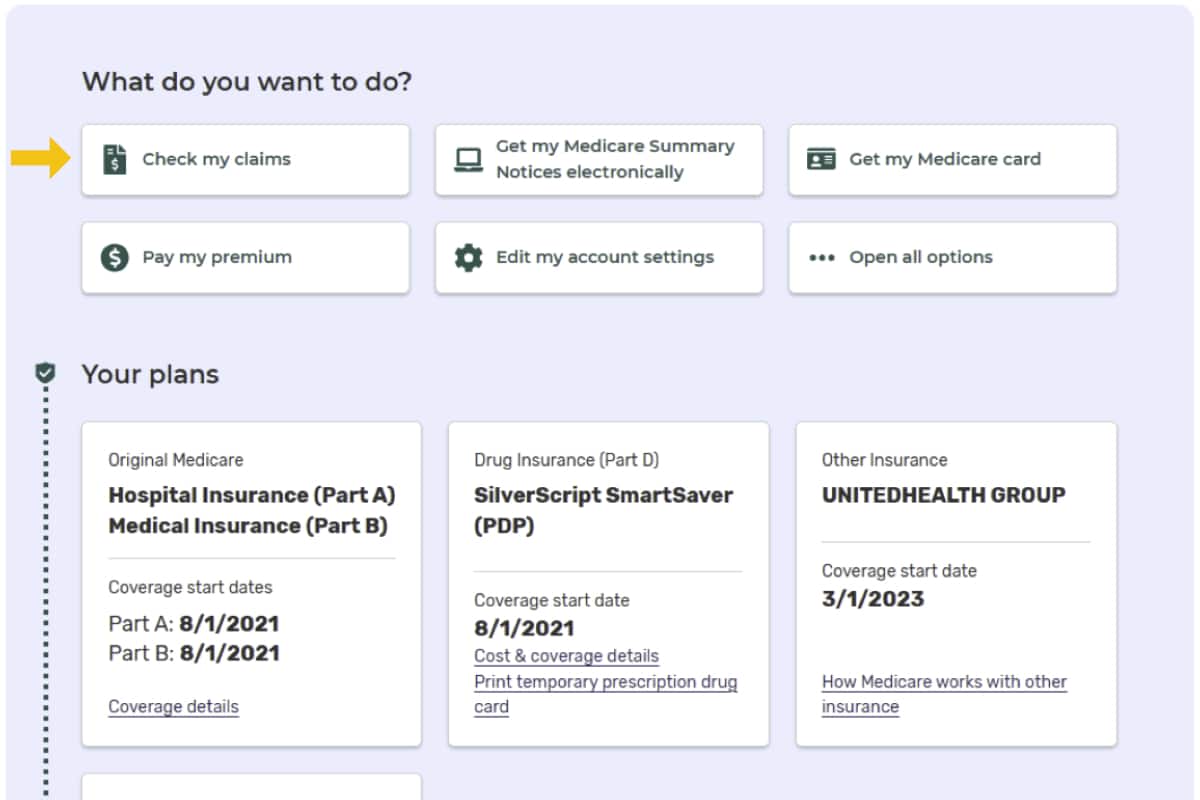
On the My Claims page you can check to make sure you received each service listed and that all the details are correct. You can filter by a date range, a claim type, or a claim number. If you click on a specific claim, you’ll see the Medicare-approved amount and what Medicare paid, and the difference you may be billed.
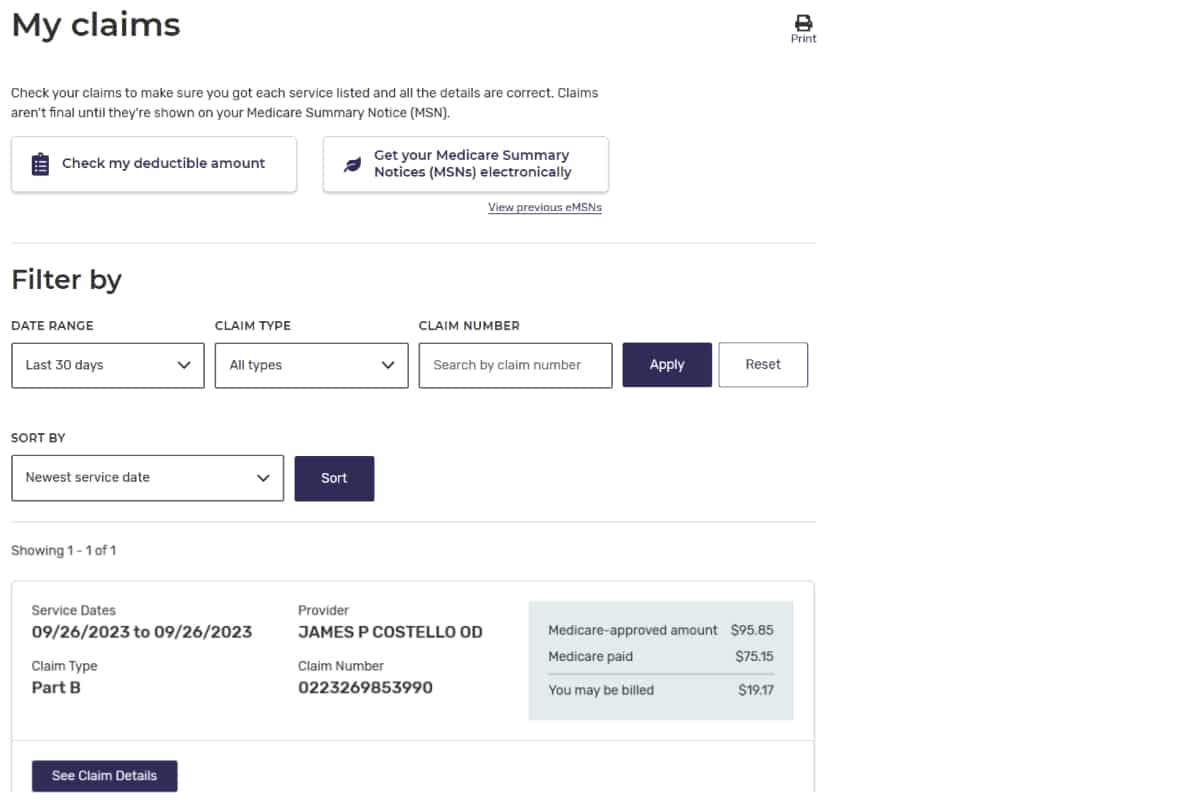
Always check your Explanation of Benefits to make sure what you see in your Medicare.gov account matches what the provider’s office has listed as payment.
Your Medicare claims for Part A and B will be available for review within 24 hours of being processed. One big advantage to having a Medicare.gov account is not having to wait for your quarterly Medicare summary notice. Spot any inaccuracies early to make sure errors can be fixed quickly!
Additionally, the My Claims page allows you to keep track of your doctors, procedures, and treatments.
How to View your Drugs on Medicare.gov
Confirming your drug list and adding recently filled drugs can save you a lot of time when searching for Part D drug plans.
Back on your Home Account Page once again, click on “Open all options”, then click on "Update my saved drugs." Your current medications should populate on the screen. You can click "Add a Drug" and "Add Recently Filled Drugs” on the My Saved Drugs page and see a list of the prescriptions you have had filled in the last 12 months as well.
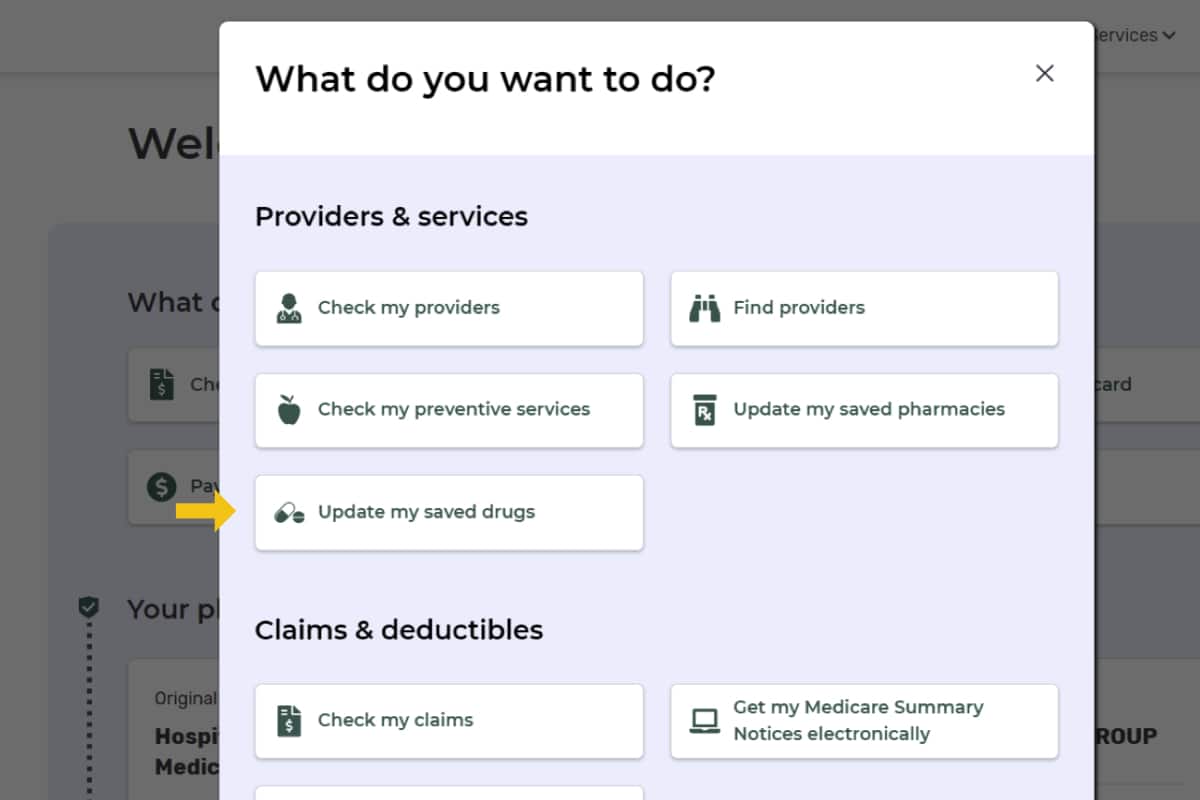
Comparing your Part D options during open enrollment is a smart thing to do, even if your drugs haven’t changed. Medicare plans can update their costs and coverage each year, so checking up on your Part D plan by clicking on the Start New Plan Search could save you money.
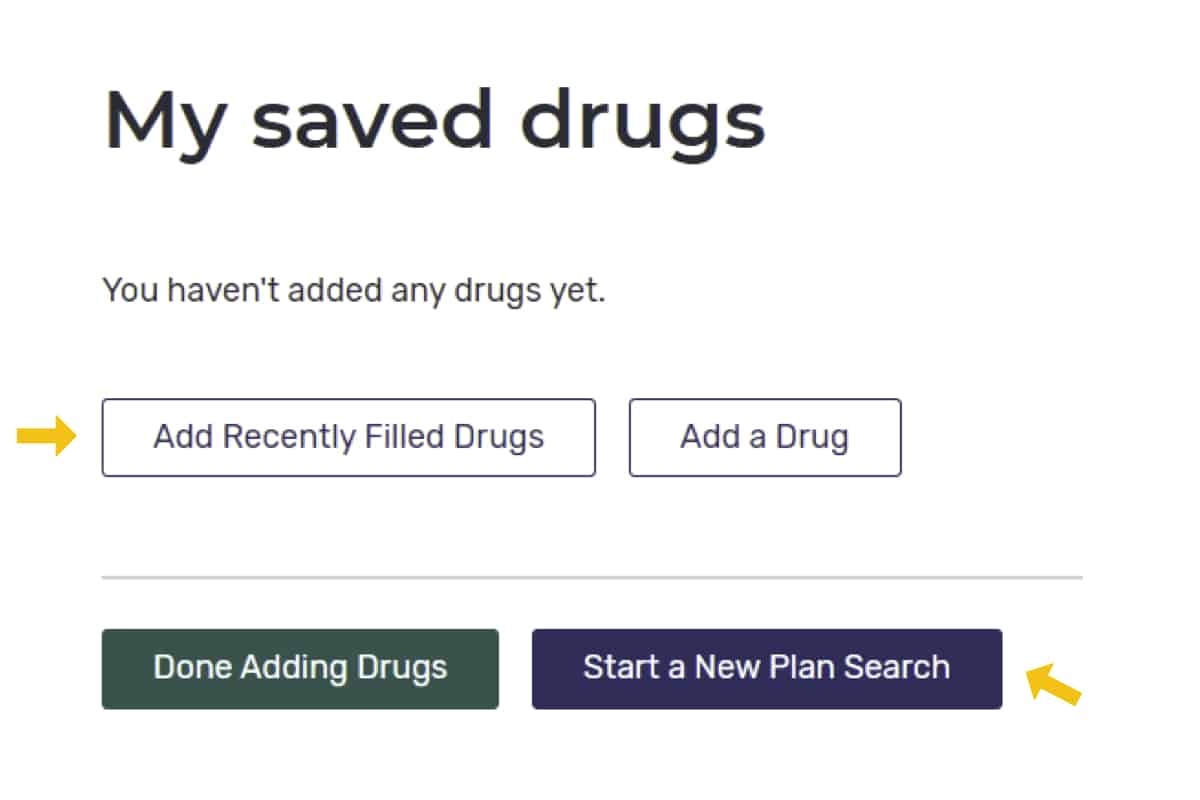
Have Questions? We Can Help.
These are just a few of the highlights of how to navigate your personal Medicare.gov account. Don’t be intimidated by Medicare.gov! Using an online portal is a great way to save time and keep all your details up to date.
If you have any questions about your plans or costs, the Medicare portal, etc., we can help. As Medicare experts, we’ll assist you in obtaining the most out of your benefits.